Sage 200 : Extract/Amend/Import Customer and related Records
The Customer record in Sage 200 can be created/edited using PostTrans Customer template, denoted by tag Sage200cust in cell A1. A minimum of Account Reference, and Name are required, to create a Customer, as defaults values in other fields are filled in automatically. When a record is updated, unmapped fields are left un touched.
Customer Import in Sage 50
Customer Import via XML API for Sage 200
In addition, related customer data can be edited/imported on each line, such as:
-
- Contacts, including Phone, e-mails address and web addresses
- Contact Roles
- Delivery Addresses
The user can simply edit the data in the template, aided by “In Cell Searching”, for codes where needed. Then when ready press [Import] to update changed data into Sage 200.
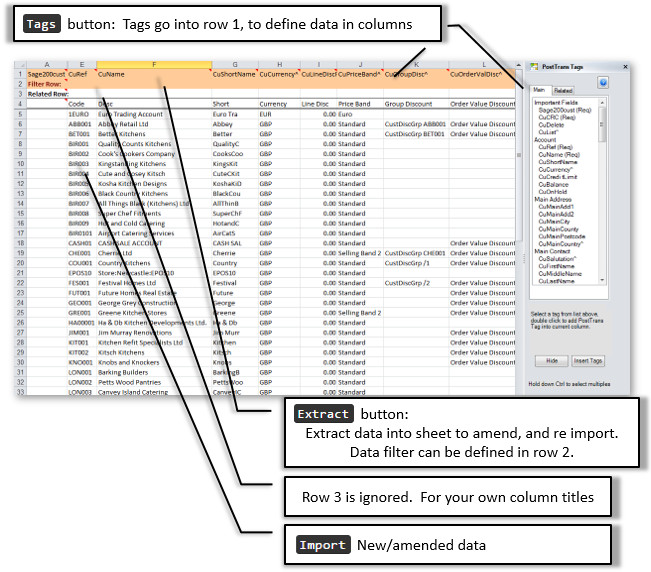
In addition to giving access to all Customer fields on the Sage 200 Customer record, it also allows access to associated data, such as Multiple Phone/Fax/Mobile/Web/e-mail, Contacts and Roles
To read/write the additional data we add additional Tags, in the case of Multiple Phone Numbers, we can access up to 5 records. Listed in columns:
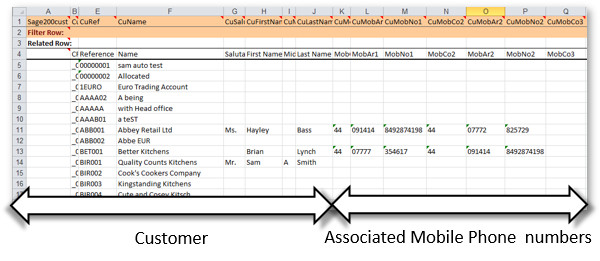
When extracted the additional records populate the columns. Any changes, or deletions are detected on import, and PostTrans makes the necessary changes to reflect the data in the PostTrans template.
Contacts
Default Contacts can be extracted as part of the Customer Import/Export by adding an of the contact tags.
Tags of interest:
|
Tag
|
Description
|
|
xxPhCo1-5, xxPhAr1-5, xxPhone1-5
|
Phone number fields for Country, Area and Number. Column 1 is the default Phone No.
|
|
xxFaxCo1-5, xxFaxAr1-5, xxFaxNo1-5
|
Fax number fields for Country, Area and Number. Column 1 is the default Fax No.
|
|
xxMobCo1-5, xxMobAr1-5, xxMobNo1-5
|
Mobile number fields for Country, Area and Number. Column 1 is the default Mobile No.
|
|
xxEmail1-5
|
Email address 1-5. Column 1 is the default e-mail.
|
|
xxWeb1-5
|
Web address 1-5. Column 1 is the default web.
|
where xx is Cu (for customer), Cc (Customer Contacts), Su (for supplier), Sc (Supplier Contacts)
The Roles can also be edited by simply adding Role tags Role1-20. When first extracted PostTrans will assign the "Role" to the column automatically.
Delete Contact
You cannot delete a contact if:
It is the Default Contact, so you must assign a different contact first
If the contact is assigned as Role such as "Account", "SendStatementTo" or "SendRemittanceTo". Thus assign these roles to another contact first
Contact Roles
Tags CuRole1-20 can be specified, to extract/amend or import customer contact role information. When extracted tag CuRole1-20 are assigned Role headings. To delete a UOM from the list, simply delete the code in SgUnits1-5 cell, and press [Import].
Tags of interest:
|
Tag
|
Description
|
|
CuRole1-20
|
If starts with "Y" then assigned Role.
If starts with "P" then assigned Preferred Role.
|
Analysis Codes
CuAnal1-20 gives access to the 20 user fields. After extraction these will be named in the "related" row 3.
Filter
The customer data can be extracted, using the Extract button, and optionally filtered. see How to filter Sage 200 extracted data.
In Cell Search
The user can search for Nominal, Price List, Department codes etc. by entering the start of the code. Or any part of name, see Code Search for more information.